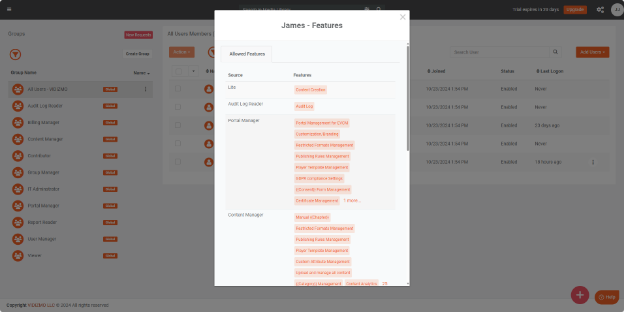Viewing Permissions Assigned to Users
View the list of feature permissions associated with the CAL assigned to a user and feature permissions from the groups. The View Permissions feature within the User and Groups section allows a quick view of all feature permissions assigned to a user.
The permissions are based on the user's assigned CAL and the permissions associated with the groups to which the user belongs. The feature permissions list is updated in real-time whenever the CAL is updated or permission enabled from the group. This ensures that any changes made to the CAL resource are accurately reflected. The list correctly displays added or removed features, based on their source. This functionality provides a clear and up-to-date view of user permissions, allowing for efficient management of access and security groups.
Prerequisites
- Only users with access rights to the user management group can view the permissions of other users in the portal or if their group has user management feature permission enabled.
View Permissions
To view permissions assigned to a user, follow these steps.
- From the Portal's Home page, click on the navigation menu on the top left.
- Expand the Admin tab.
- Select Users & Groups to open the Users & Groups page
On the Users and Groups page, all users are displayed within the All Users (default group). You can use the filter function to search for a specific user or view users within other groups.
4. Click the three dots next to the user to display available options.
5. Select View permission option.
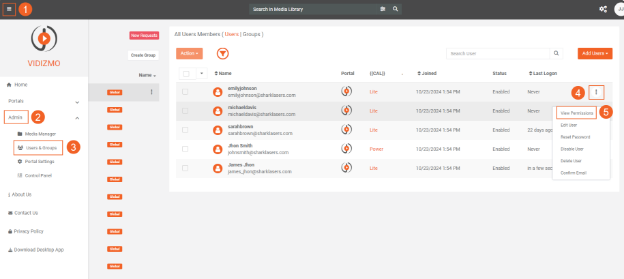
The permissions associated with that user are displayed for viewing.